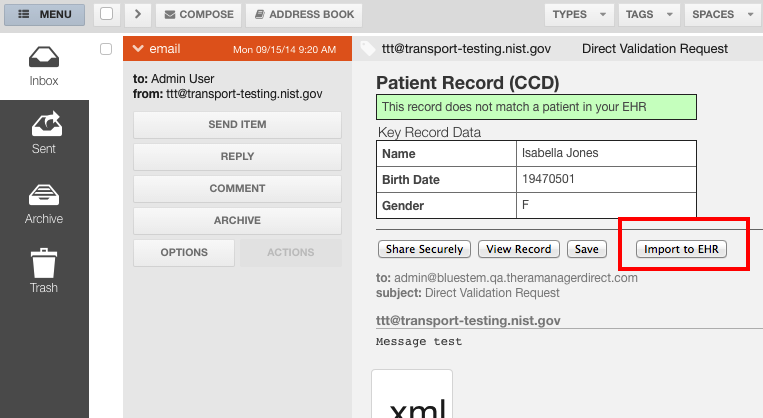Difference between revisions of "Integration Actions"
(→Queueing a CCD from the Inbox) |
|||
| Line 23: | Line 23: | ||
Use API method /QueueUpdate. You may set a queued item's status to any that you wish to indicate an in-process item. Optionally, you may mark an item as "processed" - this will remove the item from the queue. | Use API method /QueueUpdate. You may set a queued item's status to any that you wish to indicate an in-process item. Optionally, you may mark an item as "processed" - this will remove the item from the queue. | ||
| + | |||
| + | |||
| + | == QueueDequeue == | ||
| + | This API method is not yet fully operational. When it is, it will allow an alternative method of iterating queued items. | ||
Latest revision as of 10:18, 15 September 2014
Contents |
Description
Summary-level walkthrough for using the Queueing methods to Queue and Dequeue CCD* items into an EHR.
Queueing a CCD from the Inbox
Once a vendor is configured to support this process, the "Import to EHR" button will be enabled on Inbox items that are identified by the system as having a CCD* attachment.:
Listing items on the Queue
Use API method /QueueList
Retrieving an item from the Queue
Use API method /QueueRetrieve. Returned will be meta-information about the queued item as well as a base64-encoded version of the queued item
Updating a Qeueued item's status
Use API method /QueueUpdate. You may set a queued item's status to any that you wish to indicate an in-process item. Optionally, you may mark an item as "processed" - this will remove the item from the queue.
QueueDequeue
This API method is not yet fully operational. When it is, it will allow an alternative method of iterating queued items.