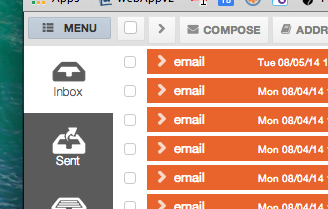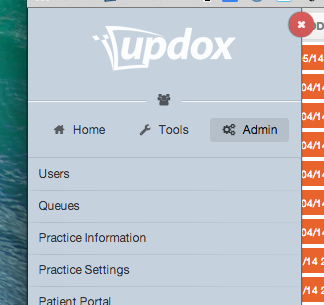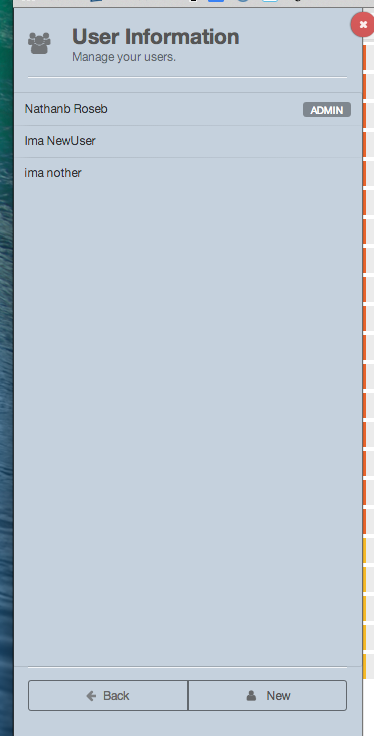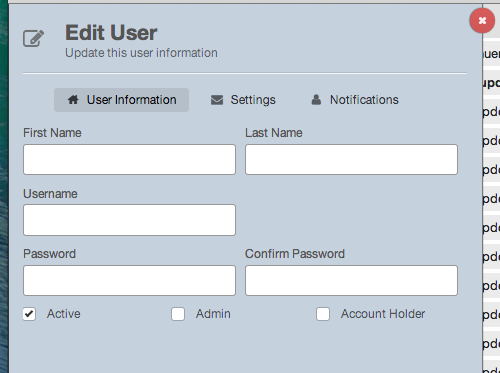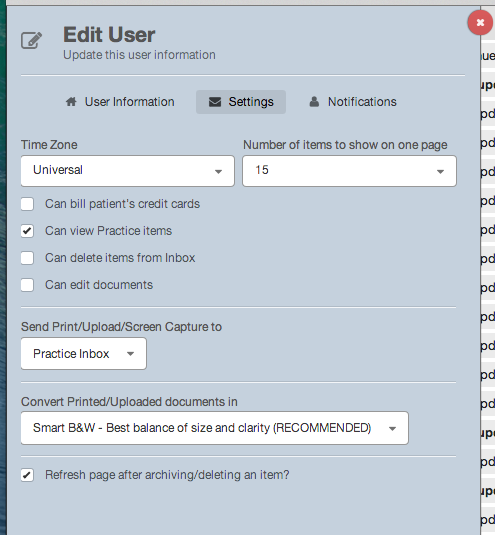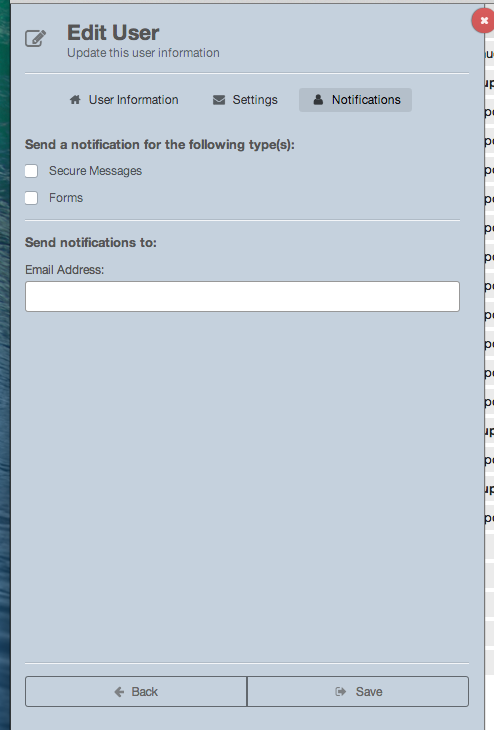Difference between revisions of "Updox Portal - User Administration"
From Updox API
(Created page with "== Description == This page describes how to create and manage users through the Updox Portal UI. Only users with Administrative privileges may create and/or administer users...") |
|||
| Line 5: | Line 5: | ||
Click on the Menu button... | Click on the Menu button... | ||
| + | |||
[[File:Updox_Portal_-_Menu_Button.png]] | [[File:Updox_Portal_-_Menu_Button.png]] | ||
Click on the Admin button to be presented with a list of administrative functions, then click the Users button to manage users... | Click on the Admin button to be presented with a list of administrative functions, then click the Users button to manage users... | ||
| + | |||
[[File:Updox_Portal_-_Admin_Menu.png]] | [[File:Updox_Portal_-_Admin_Menu.png]] | ||
From this point you may either click an existing user to manage their configuration or you may click New to begin creating a new user. | From this point you may either click an existing user to manage their configuration or you may click New to begin creating a new user. | ||
| + | |||
[[File:Updox_Portal_-_Admin_Users.png]] | [[File:Updox_Portal_-_Admin_Users.png]] | ||
There are three screens of data to manage. The basic "User Information"... | There are three screens of data to manage. The basic "User Information"... | ||
| + | |||
[[File:Updox_Portal_-_Users_-_User_Information.png]] | [[File:Updox_Portal_-_Users_-_User_Information.png]] | ||
"Settings" | "Settings" | ||
| + | |||
[[File:Updox_Portal_-_Users_-_Settings.png]] | [[File:Updox_Portal_-_Users_-_Settings.png]] | ||
and "Notifications" | and "Notifications" | ||
| + | |||
[[File:Updox_Portal_-_Users_-_Notifications.png]] | [[File:Updox_Portal_-_Users_-_Notifications.png]] | ||
When the changes are complete, click the "Save" button. | When the changes are complete, click the "Save" button. | ||
Latest revision as of 08:04, 18 August 2014
Description
This page describes how to create and manage users through the Updox Portal UI.
Only users with Administrative privileges may create and/or administer users
Click on the Menu button...
Click on the Admin button to be presented with a list of administrative functions, then click the Users button to manage users...
From this point you may either click an existing user to manage their configuration or you may click New to begin creating a new user.
There are three screens of data to manage. The basic "User Information"...
"Settings"
and "Notifications"
When the changes are complete, click the "Save" button.